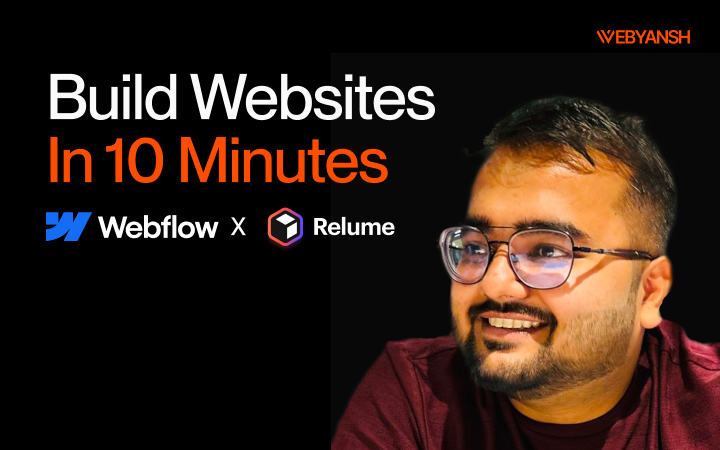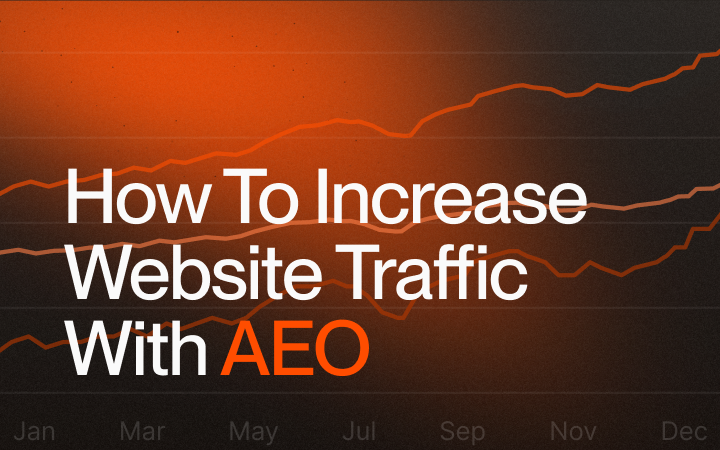Creating a stunning, responsive website in under ten minutes may sound impossible, but with Relume AI’s Site Builder and Webflow’s no-code platform, you can launch a client-ready site almost instantly. This guide from Webyansh—a premium Webflow agency specializing in UX/UI, development, and SEO—walks you through every substep, from AI-powered sitemap generation to importing into Webflow, so you save hours on design and development while maintaining full creative control.
Introduction
In 2025’s competitive digital landscape, speed and efficiency are vital for agencies and freelancers. Relume AI’s Site Builder automates the most time-consuming design steps—sitemaps, wireframes, style guides—while Webflow executes pixel-perfect code. Together, they let you build a website under 10 minutes using Webflow and Relume AI that’s interactive, animated, and SEO-ready.
Why Use Relume AI + Webflow?
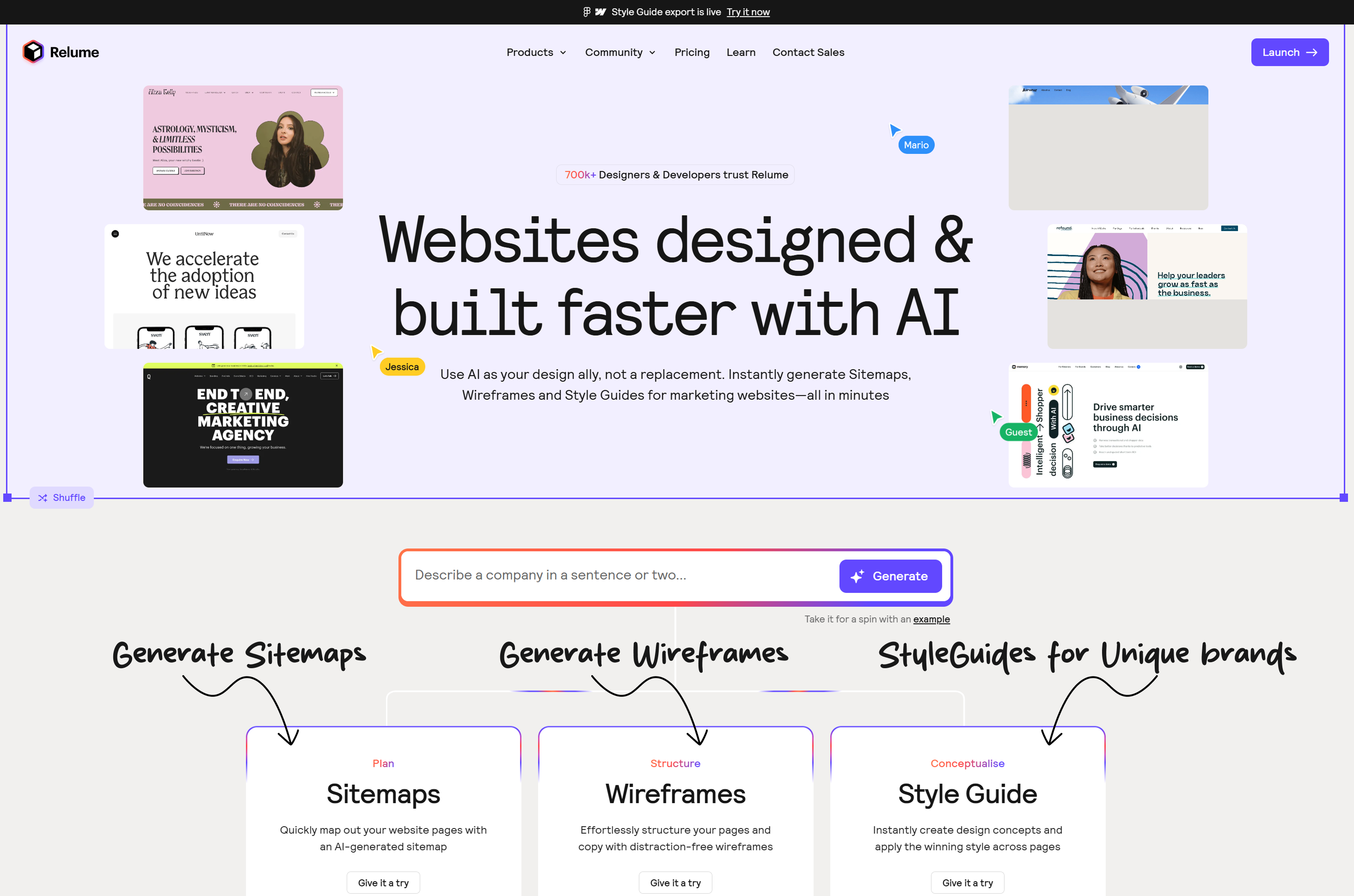
Relume AI streamlines planning and prototyping, using natural language to generate:
- Complete sitemaps in seconds
- Editable wireframes with real component structure
- Style guides that lock in typography, colors, and UI elements
Webflow then:
- Imports Relume’s design system via a cloneable project
- Provides full CMS, hosting, and custom code flexibility
- Ensures responsive layouts and robust interactions
This synergy saves up to 25 hours of manual setup per project, so you meet tight deadlines faster.
Step-by-Step Website Build
1. Generate Sitemap in Relume AI
- Navigate to https://relume.io and log in.
- Click New Project, enter your prompt (e.g., “Marketing agency website”), and choose 5–10 pages.
- Click Generate Sitemap. Within seconds, you get a full page hierarchy—Home, About, Services, Pricing, Contact.
- Drag to rearrange sections and rename pages to align with your content strategy.
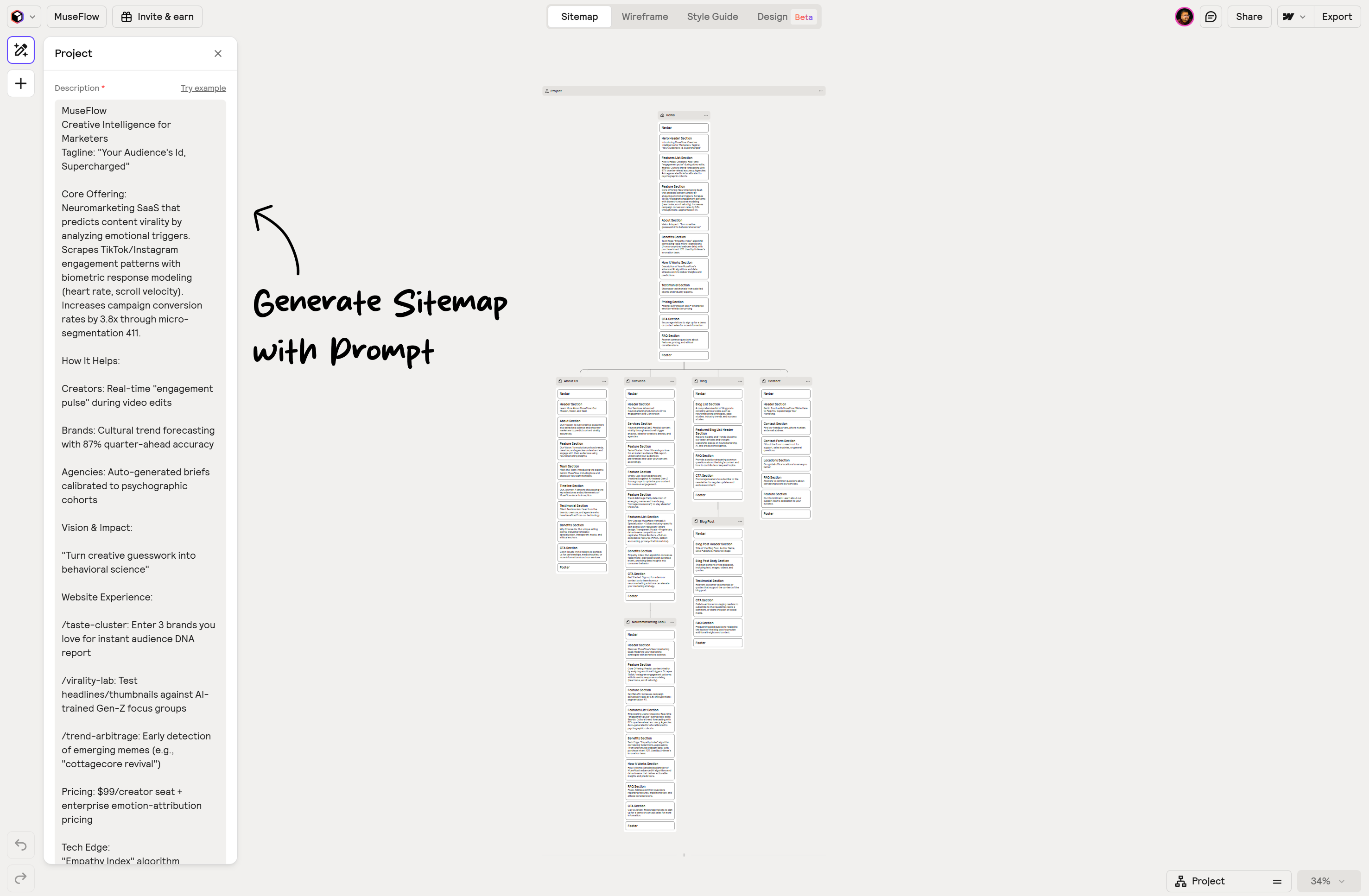
2. Create Wireframes with AI
- Switch to the Wireframe tab.
- Click Generate Wireframe. Relume AI converts each sitemap entry into a structured wireframe with placeholder copy.
- Edit copy, reposition sections, swap images for videos, and fine-tune calls-to-action to match brand voice.
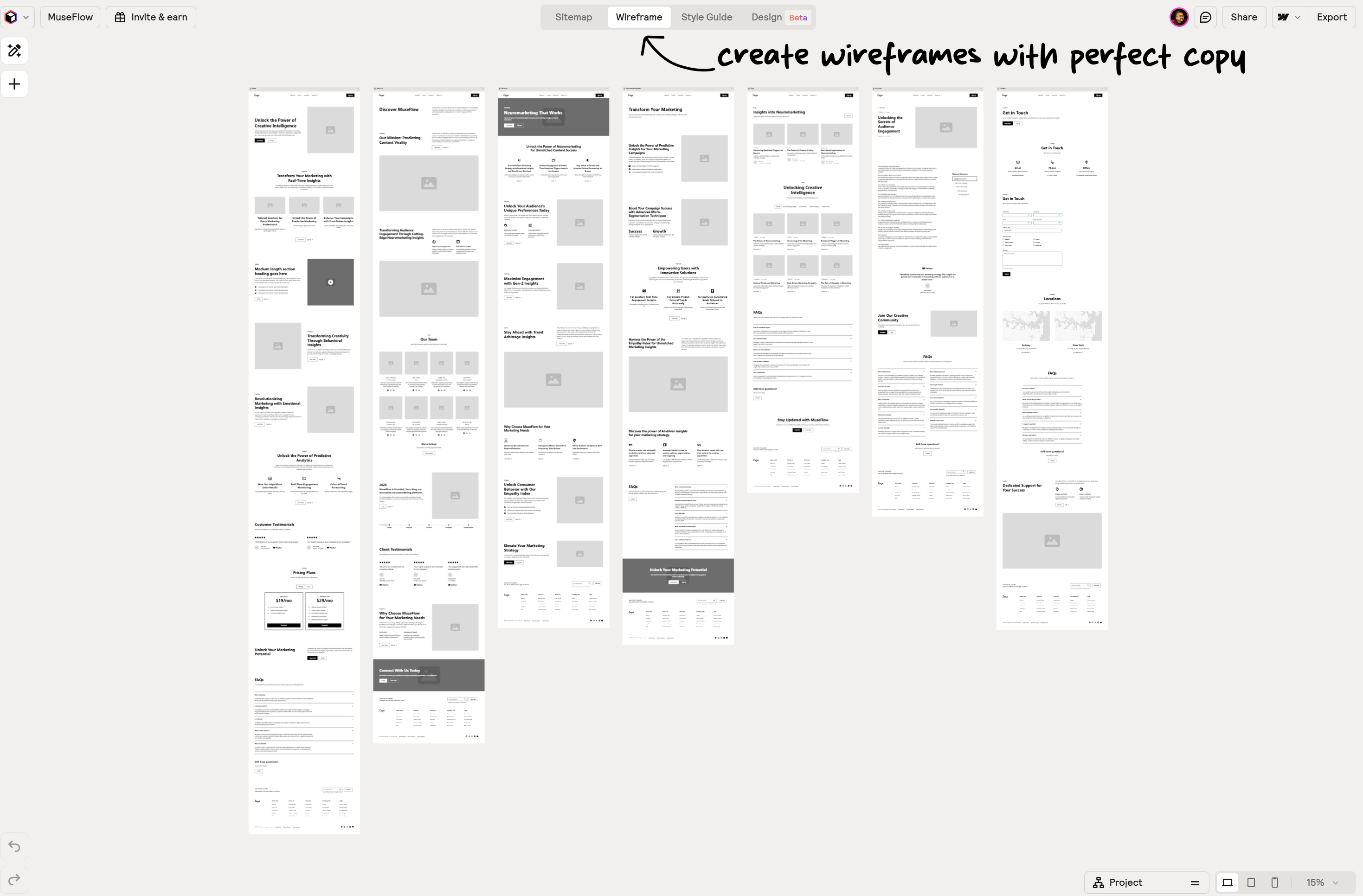
3. Build a Style Guide
- Open the Style Guide tab.
- Click any section to adjust background colors, typography, and UI elements.
- Shuffle text styles or upload your brand’s primary colors and fonts.
- Customize card layouts on your pricing page for consistency.
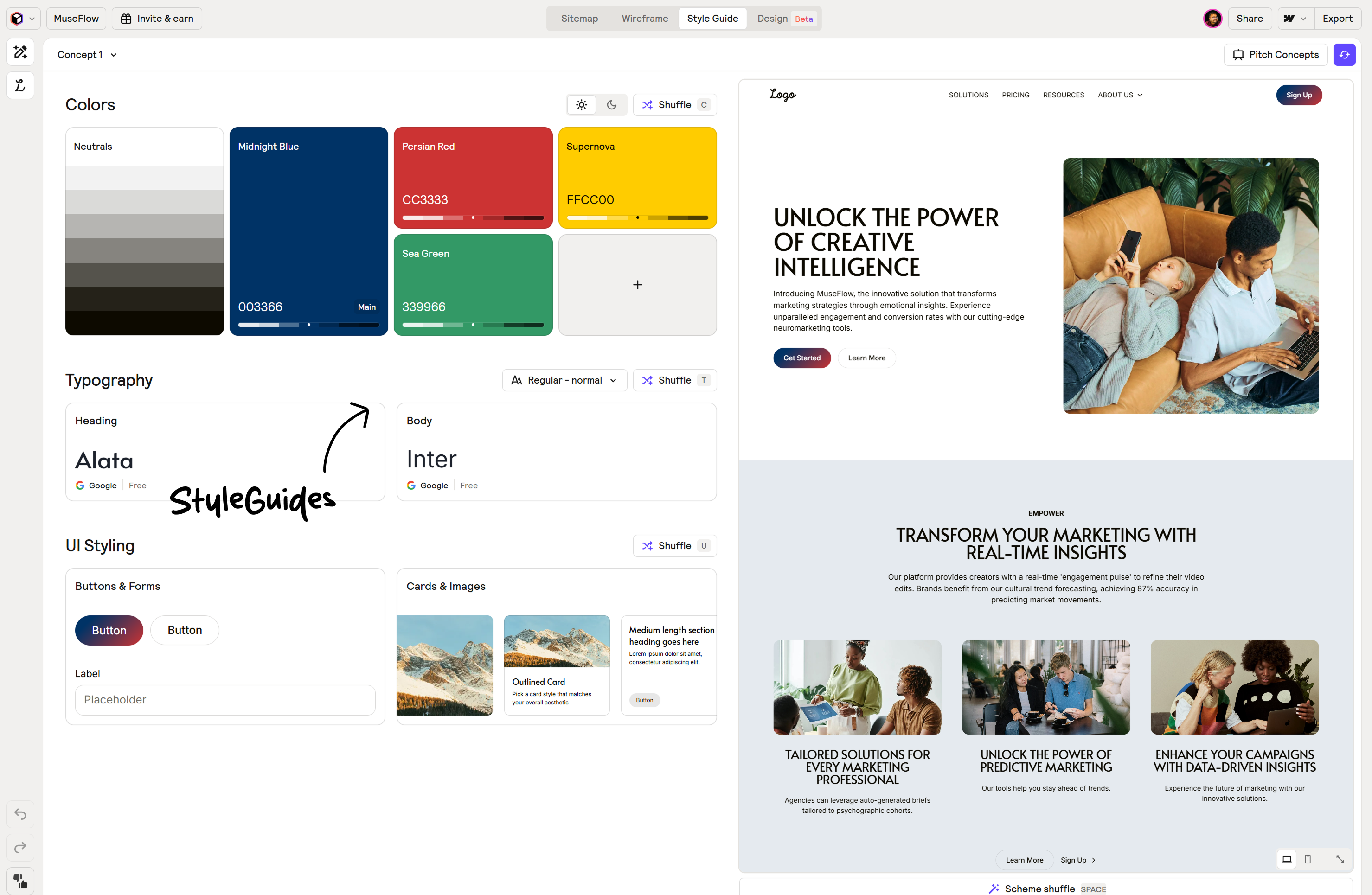
4. Export Designs
- Go to Design, review AI-generated mockups (Relume only creates images for the homepage by default).
- Tweak components within Relume or in Figma if needed.
- Click Webflow App > Import to prepare for cloning.
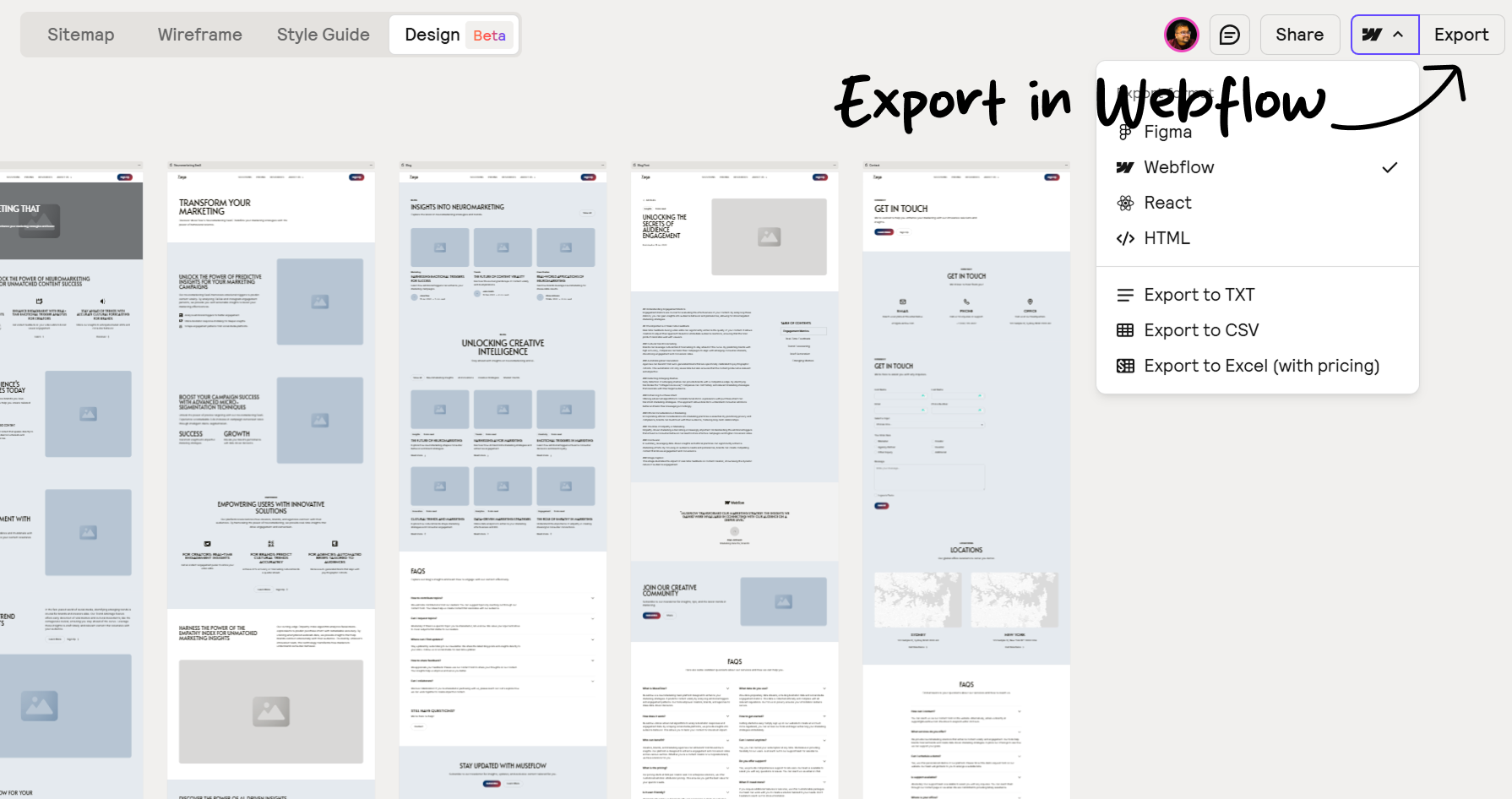
5. Import into Webflow
- In Relume’s Webflow integration, click Clone in Webflow.
- Name your project and Create.
- Install the Relume app from Webflow’s Market if prompted.
- After logging in, select your sitemap and style guide, then click Import.
- Wait 7–8 minutes as Relume AI injects pages, style settings, and components into Webflow.
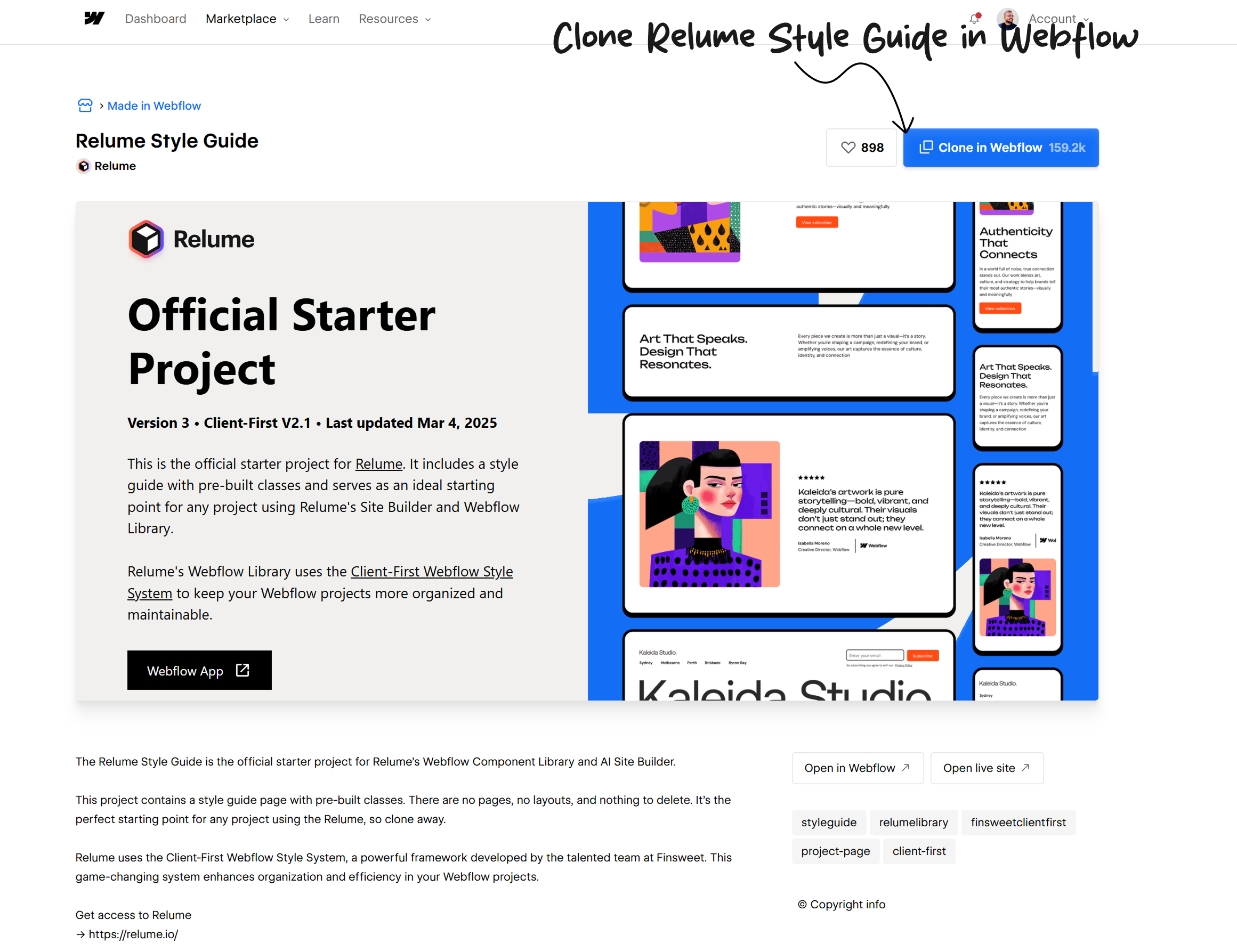
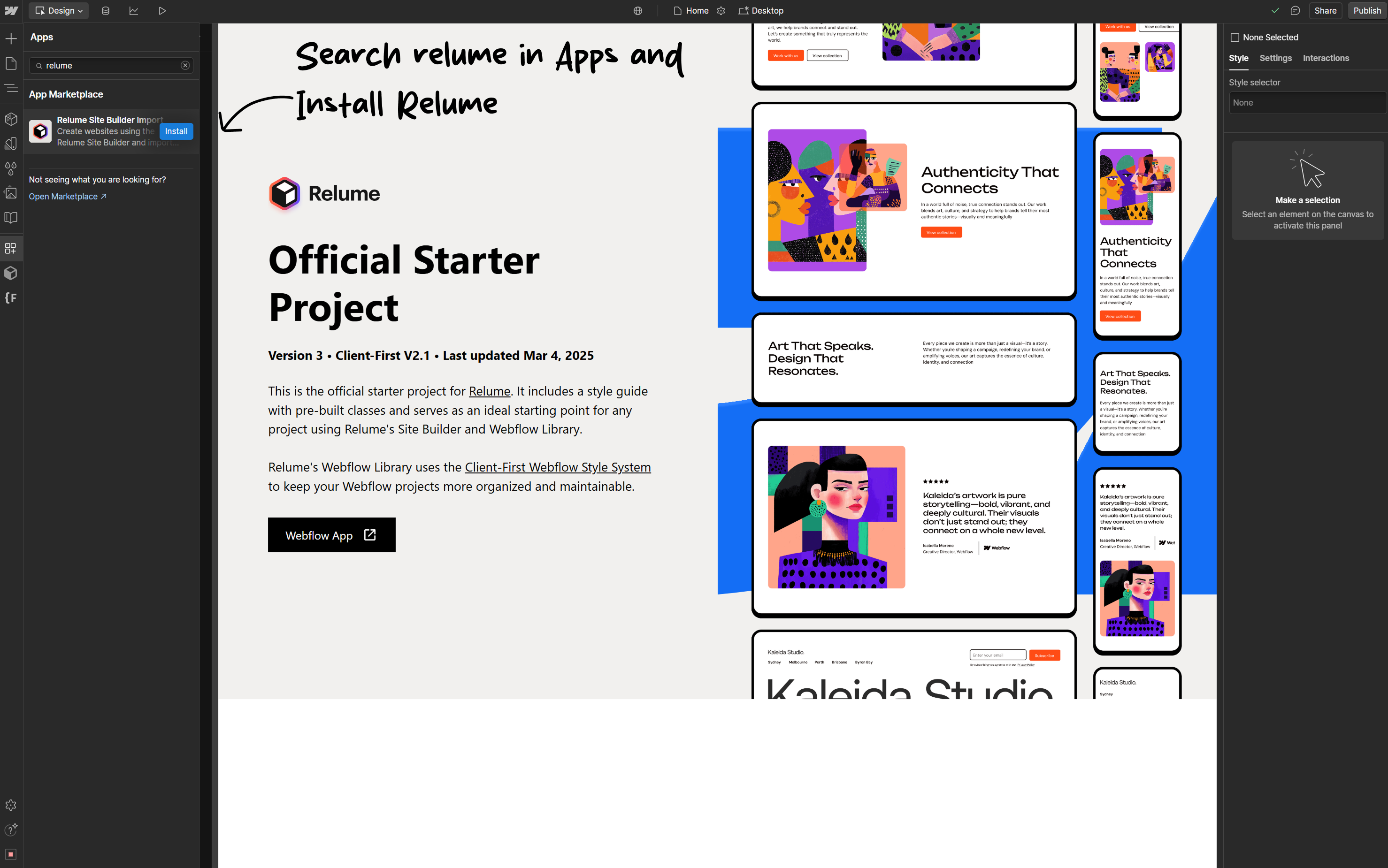
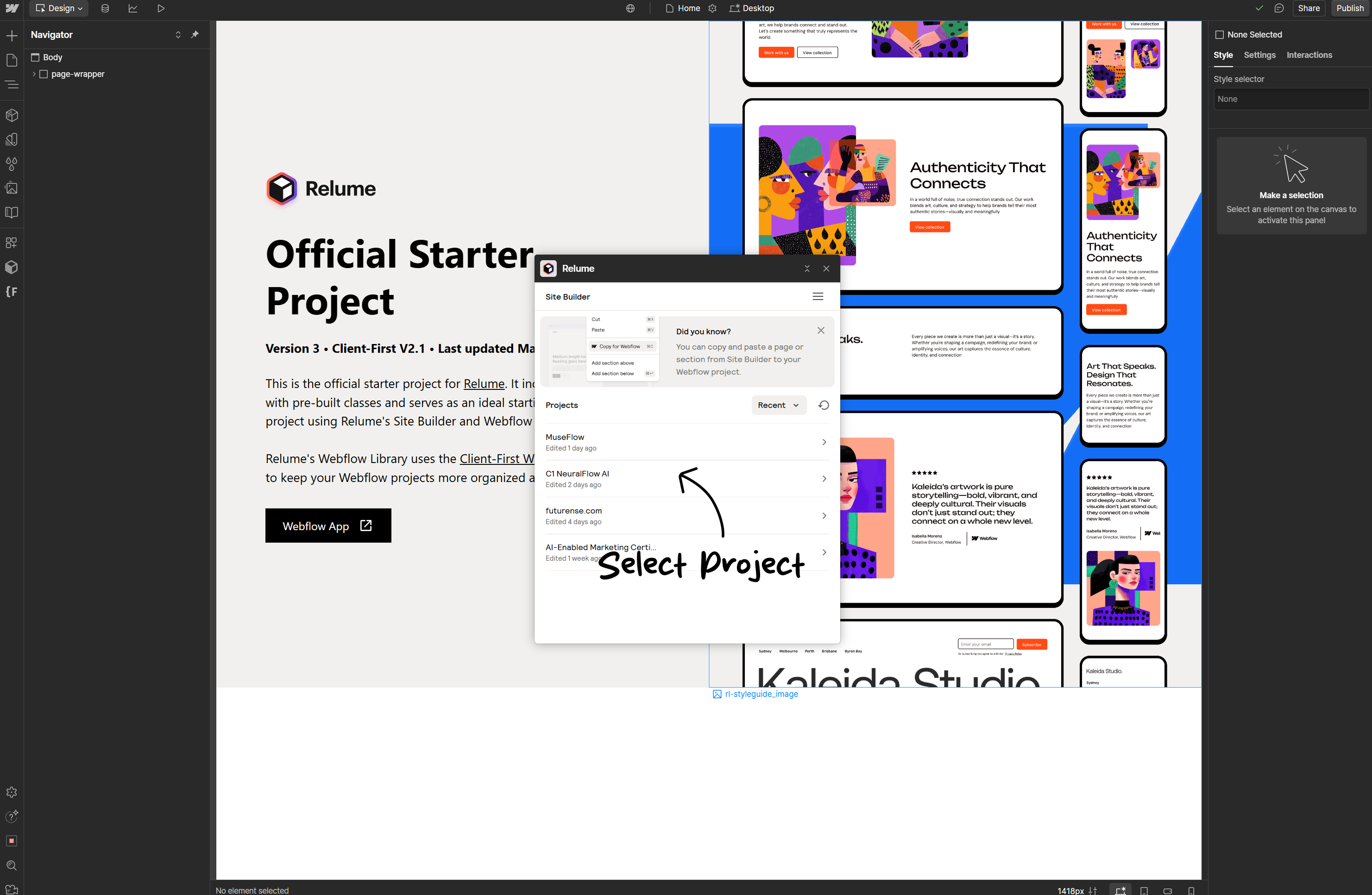
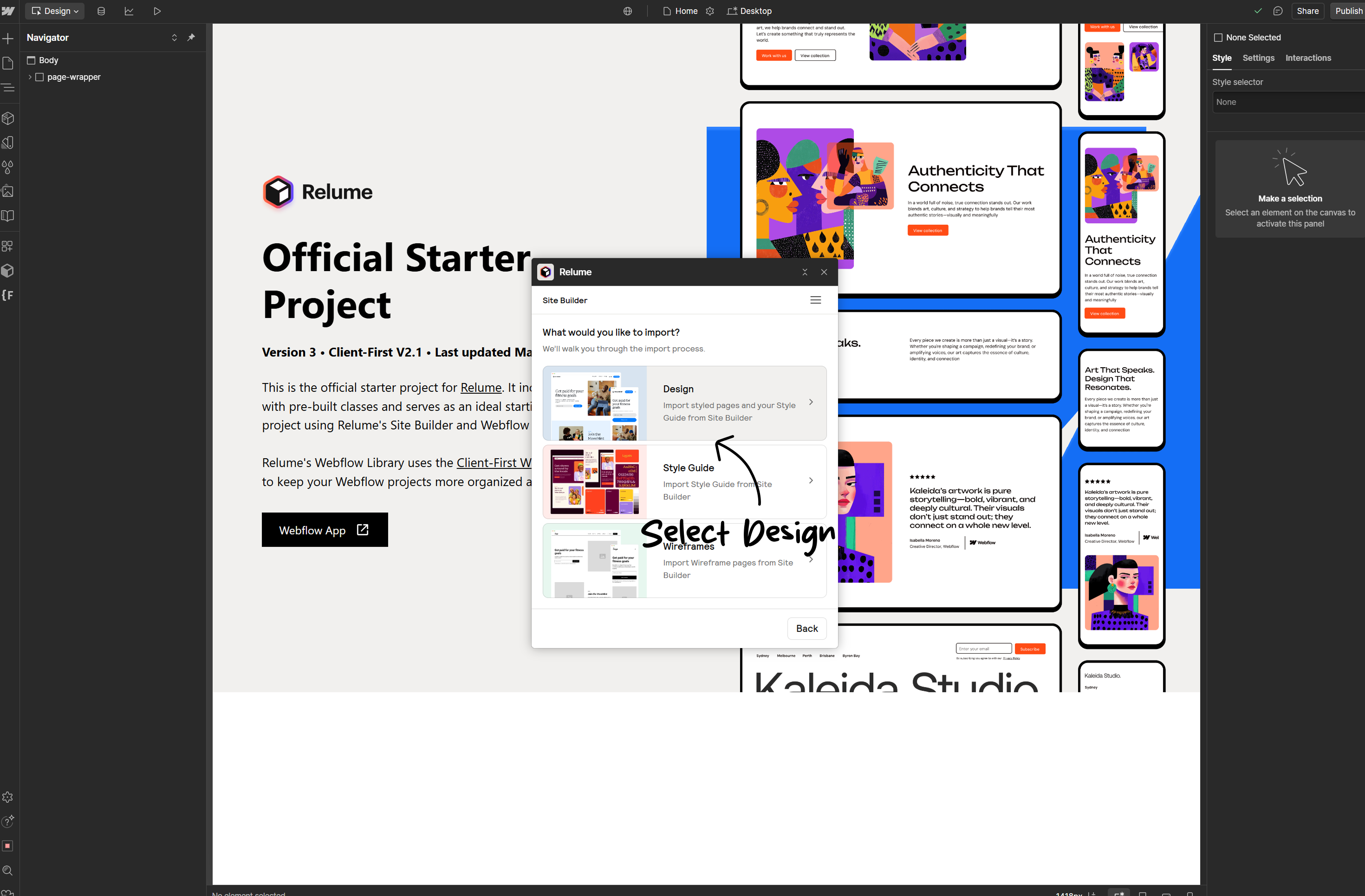
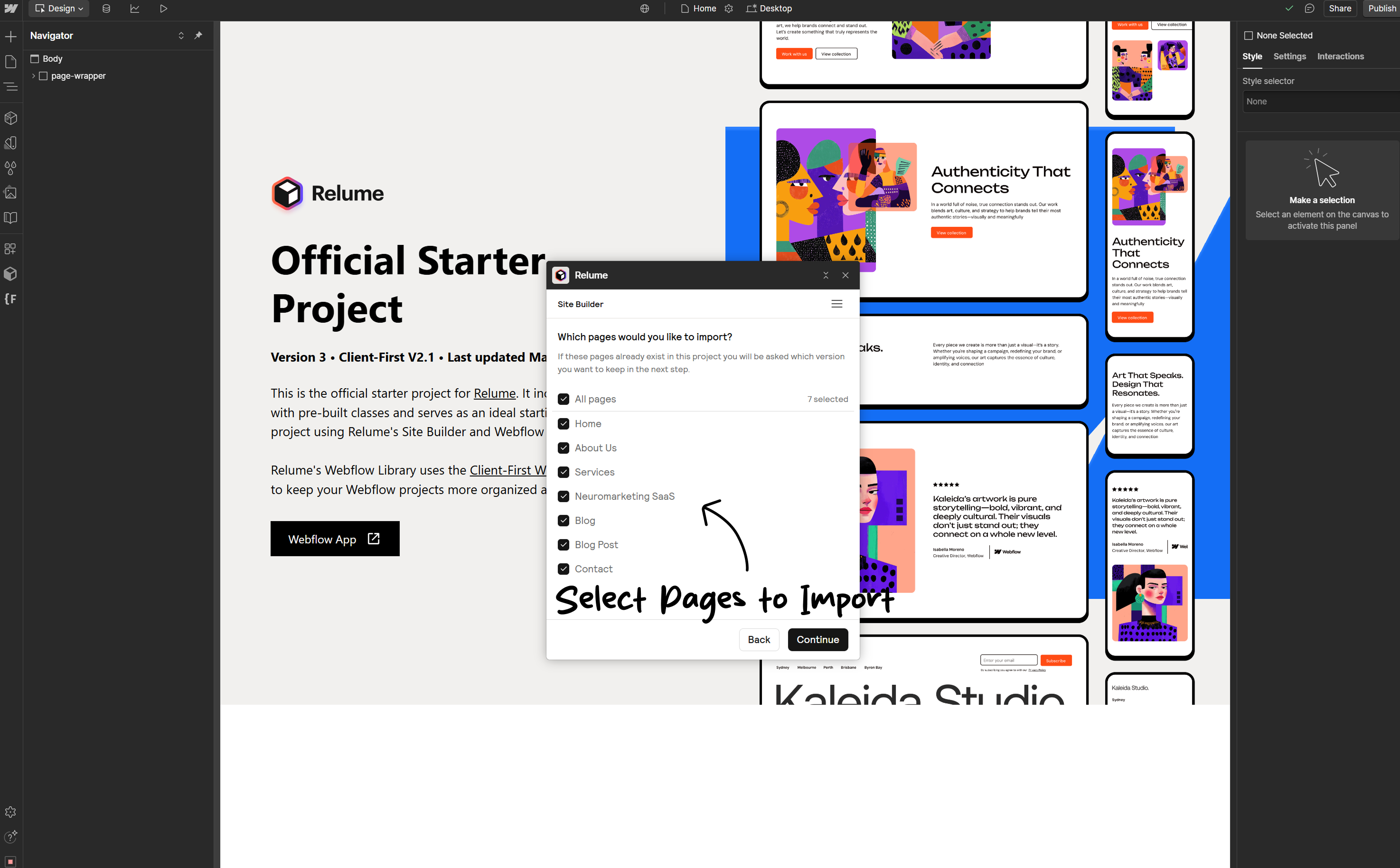
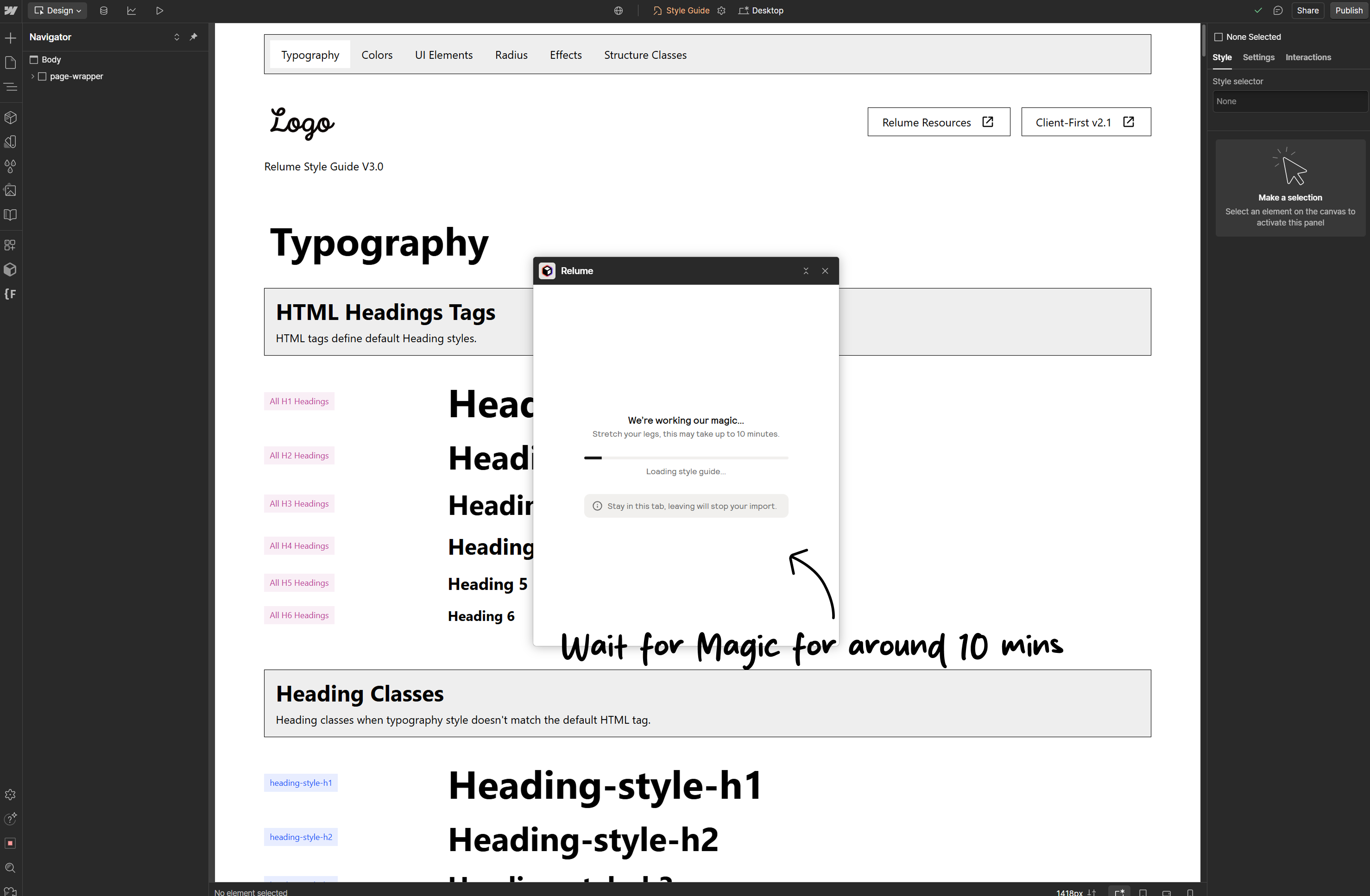
6. Final Tweaks & Publish
- Verify imported style guide, color palette, and class naming (Client-First system).
- Update navigation links to connect each page.
- Preview responsiveness across breakpoints (desktop, tablet, mobile).
- Click Publish—your site goes live with Webflow’s hosting, animations, and interactions intact.
Real Results: What This Saves You
- Time: 25+ hours of design/dev work
- Resources: No copywriters or UX designers needed.
- Consistency: Branding stays unified across pages.
Why Professionals Still Win with AI
While AI drafts your site, humans perfect it. As a Webflow-certified agency, Webyansh uses this workflow to:
- Audit AI output for brand alignment.
- Enhance SEO (meta tags, alt text).
- Add advanced features (CMS, e-commerce).
Relume isn’t a replacement—it’s your fastest first draft
Video Walkthrough Guide to build a website in 10 minutes using Relume AI
Conclusion
Building a website under 10 minutes using Webflow and Relume AI is no longer a dream but a reality—perfect for agencies, freelancers, and startups with tight deadlines.
.png)
By leveraging AI-powered sitemaps, wireframes, and style guides in Relume, then seamlessly importing into Webflow, you accelerate project delivery without sacrificing design quality or SEO performance. Elevate your next web project with Webyansh’s proven workflow and watch your digital brand take flight.
Is Relume free?
Yes! Generate sitemaps/wireframes at no cost. Paid plans ($32-$40/month) unlock Webflow exports and team tools
Can I edit content post-import from Relume inside webflow?
Yes. Webflow’s Editor lets marketers update text/images without touching design
How much time does Relume AI save?
On average, agencies save up to 25 hours by automating sitemaps, wireframes, and style guides in Relume AI.
Can I customize Relume’s designs?
Yes. You can edit wireframes, shuffle text, and apply your own brand assets in Relume before export.
Do links work after import?
Imported pages require manual linking in Webflow’s Designer to connect nav items to respective pages.